How to Add Captions to a Video (and Translate Them)
-
8 min read
Published Date: May 17, 2021
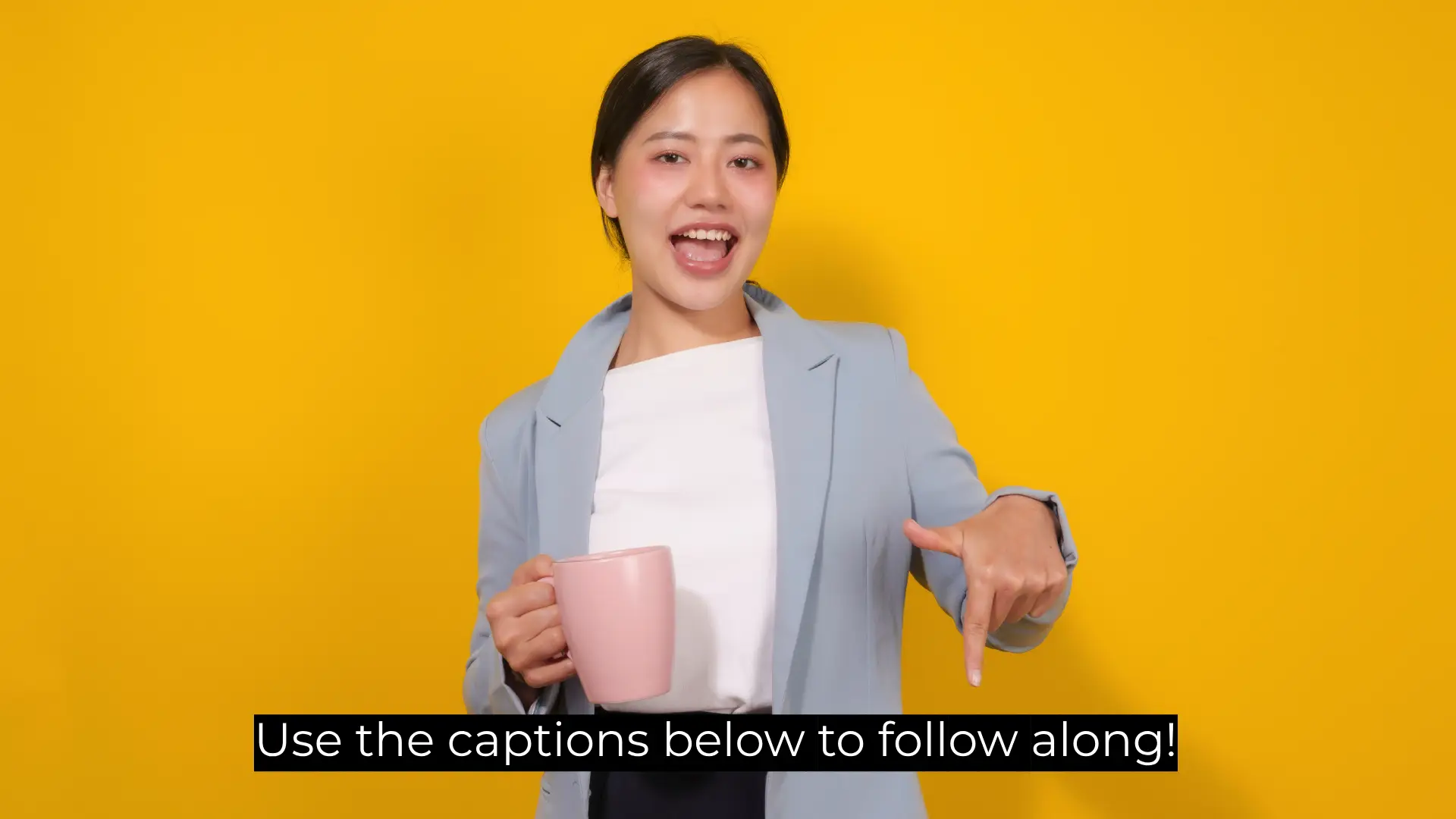
It's a good idea to learn how to add captions to videos and even how to translate them into other language! Captions improve accessibility, engagement, and ease of use for your audience.
It is important to include closed captions in your videos for accessibility. In fact, in the United States, most videos are required by law to include captions. There are a variety of options if you want to learn how to add captions to a video! You can even use certain platforms to translate your subtitles into different languages.
We’ll cover the best tools for adding captions, why it’s important to do so, and tips for translating your message into other languages.
Why captions matter
Captions allow you to generate text that syncs to your video’s audio. So, not only can your viewers watch an awesome video, but they can follow along with what you are saying by referencing the captions.
Captions are important for when a viewer cannot use sound—like in a busy airport or if they forget their headphones at a cafe. More importantly, captions promote inclusivity for those that are hard of hearing or non-English speakers.
Overall, captioning your video message will improve your message’s accessibility, convenience, and comprehension.
An accessible way to deliver your message
About 11 million people in the United States consider themselves deaf or hard of hearing, according to the National Deaf Center. Applying captions can help your viewers understand and enjoy your video to the fullest.
According to Unscreen.com, “Captioning your videos can have a big effect on how successful they are. This is true for movies, TV shows, social media videos, training content, and any other kind of video you might record and share.”
Still not convinced? Here are some insightful caption stats provided by Lemonlight:
Facebook says adding captions to your video can boost view time by 12%.
Discovery Digital Networks ran an experiment and found that captioned videos had over 7% more views on average.
A recent study saw a 40% increase in views of captioned videos versus uncaptioned.
That same study found viewers were 80% more likely to watch a video until the end when closed captions were available.
On Facebook, 85% of videos are watched on mute.
Easily add captions with Covideo
Covideo’s caption feature allows you to record and transcribe all your video emails in real-time. Our captioning feature is powered by AI, so it will continuously learn and improve with every use. And you always can check and edit the text before sending out a video.
Simply select “more options” on a video in your library and click “Captions” on the sidebar. From there, you can upload an SRT file or generate captions using our AI feature. When you automatically generate captions, you can easily scroll through the script, make updates, and save your changes. It doesn’t get easier than that.
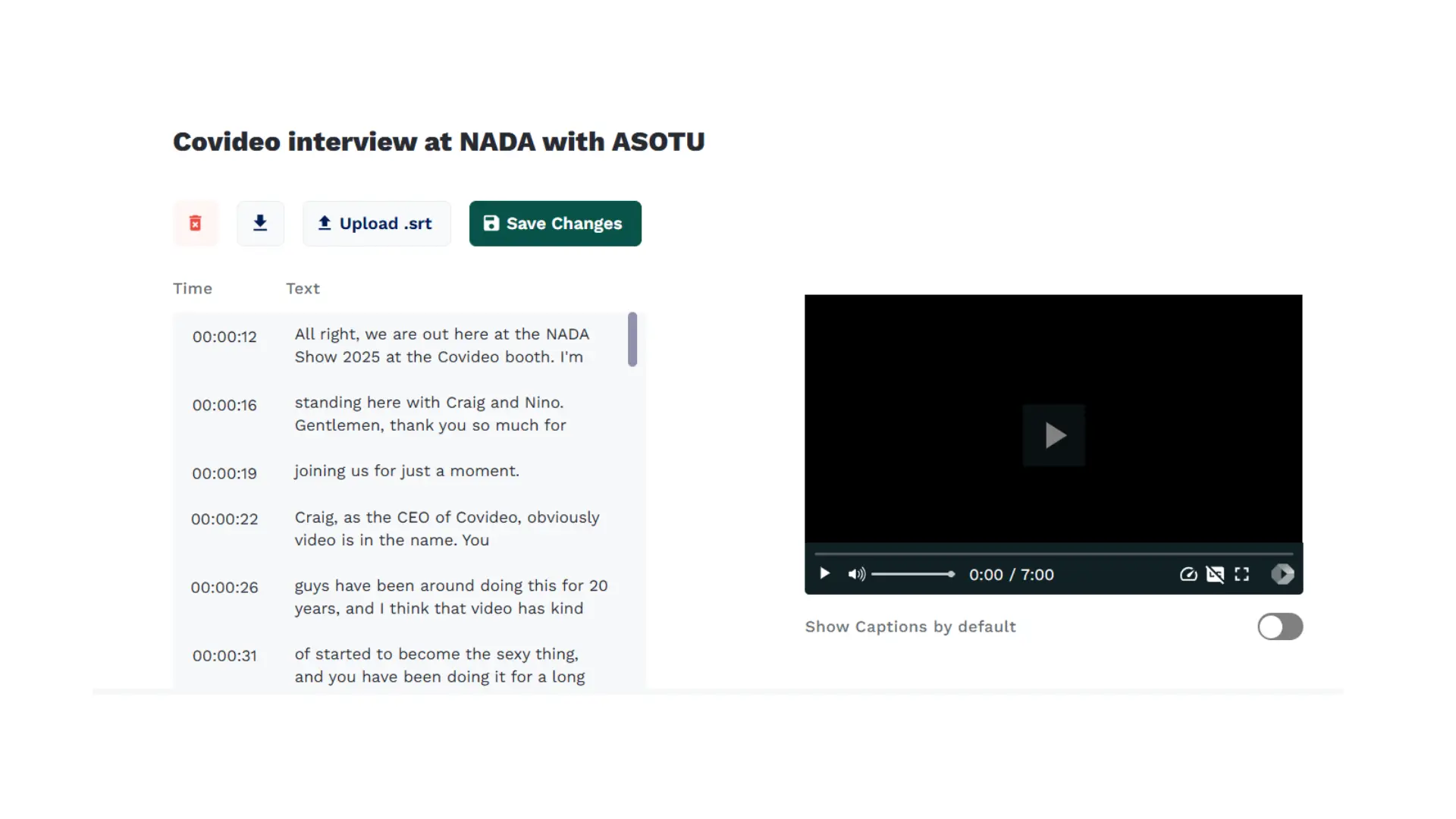
How to add captions to video on various social platforms
Adding captions to your videos is a great way to enhance your personalized videos and increase your message's comprehension. They’re also super important on social media, where people are more likely to watch videos without sound. This section will walk you through how to add captions to videos on common social media platforms.
How add captions to a video with an SRT file
If your captions aren’t already burned into the video, you’ll need to create a SubRip Subtitle file (SRT file).
Basically, an SRT file shows what a caption should say, when it should say it, and in what order. You can write them yourself line by line in a text editor and save it as an SRT file, but this hack is time-consuming. Luckily, there are various online resources you can use to create SRT files for you. If you use the captions feature in Covideo, we automatically show you how to add captions to videos and provide you with the SRT file, which you can download from your video library.
How to add captions to a video on LinkedIn
Here's how to caption a video on Linkedin:
Click the video icon to start a new post.
Browse through your library and find the video file you want to share.
When it shows up and has fully loaded, click “edit” in the top right corner.
Below these video settings, you will see video caption file (SRT only) and an option to “select caption.”
Click “select caption” and find your SRT file that includes captions to the video.
Hit save, and then you’re ready to add a message and post your video.
How to add captions to a video on Facebook
When adding captions to Facebook from your personal account, follow the steps below:
Create a new post, and select the photo/video icon to add to your post.
Browse through your library and find the video you want to share.
First, you need to post the video like you normally would.
After the video is posted to your page, click the video to enlarge it.
Now, in the bottom right-hand corner, click the three gray dots below the video and select “edit video.”
Under the captions section, you’ll be able to choose an SRT file.
Note: Upload your SRT caption file using this format: filename.en_US.srt. “Filename' can be whatever you choose to name your video, but include .en_US.srt after the name.
Once the file is selected, click “save.”
Your Facebook video will now have captions.
Note: If you’re posting from a company page, the instructions vary. It’s also important to note that these instructions are applicable to the classic Facebook layout and may differ from the new Facebook redesign.
How to add captions to a video on Twitter/X
And lastly, sharing a video to X (formerly Twitter) with captions follows a different process than typical posting. Follow the steps below to add captions to your videos on X.
First, on the sidebar on the left side of your screen, navigate to your Media Studio. You may need to click “More” for it to appear.
Here, you can upload your video by clicking, “Upload Media” in the upper right hand corner.
Once it’s uploaded, click on the video.
Below the video, switch to the tab that says “subtitles” and select your language.
Hit “upload” to find your SRT file and add it to your video.
Then, you can send/tweet it from your Media Studio by clicking the blue box with the feather icon below your video.
Add a message to your post and tweet it out!
Note: Some of these icons and instructions may change during Twitter’s transition to X.
How to translate your captions into other languages
If you want your video to reach a worldwide audience, then you will need to find a way to translate captions. Similarly, if you want to watch a video in a foreign language, you may want to find a way to translate the video’s captions into your own language. Fortunately, there are available video translator apps to translate subtitles for both use cases. In this article, we go over several ways for how to translate subtitles. You can use an online video translator like YouTube or Covideo to translate your subtitles into a variety of languages. You can also use apps on your computer or phone to translate video to English subtitles for free or translate videos you’re watching into another language. Read on to learn more about these various ways to translate subtitles online.
Use an online video translator
The easiest way to translate your own videos is to use an online video translator. Though there are various services and websites online that will translate your captions, typically for a price, the best way to translate subtitles is to use a video platform like YouTube or Covideo. YouTube and Covideo both can automatically translate any videos you upload to their platform. Let’s go over how to translate YouTube videos as well as Covideo’s translation feature.
How to translate YouTube videos
Whenever you upload a video to YouTube, the platform automatically generates subtitles in English. You can edit these subtitles or upload your own as well! Regardless of how you add subtitles to YouTube, you can also set the platform to automatically translate your YouTube video into another language. YouTube supports captions for over 165 languages. To add another language to your YouTube captions, navigate to your video in YouTube studio. Then, click on “Subtitles.” On the subtitles page, click “Add Language,” then click on your chosen language to begin generating subtitles in that language. Do note that it may take a few hours to translate YouTube captions. Once the captions are translated, then anyone watching your video can select captions in the translated language.
Covideo video translator
Covideo is another platform that translates subtitles. Whenever you upload or record a video with Covideo, you can choose to turn on automatic captioning. You can also edit your captions to ensure they are accurate. Covideo will automatically translate captions into nine languages: English, Spanish, French, German, Russian, Italian, Croatian, Portuguese, Russian, and Japanese. Unlike YouTube, there are no extra steps to translating subtitles into other languages.
When your video’s viewer turns on captions, they can choose any of the above nine languages to view captions in. This makes it easy to send your videos to a wide audience.
Is there an app to translate subtitles?
Yes, there are various apps available on both desktop and mobile that will automatically translate subtitles. For example, on the Mac app store, you can download the Subtitle Translation Wizard to translate captions that are in an SRT, SUB, or SMI format. Once the translation is complete, you can edit it to ensure accuracy. As such, Subtitle Translation Wizard is best for users who already have some knowledge of the language they’re translating captions into but want to quicken the process of translation. On Google Chrome, there are various extensions you can install that will actually translate video captions as you watch the video. There are other extensions that can translate subtitles that you have written out, such as Vocalmatic.
On mobile, you can automatically translate video captions with apps like Lingvotube, Voicella, and ccTube.
Other Ways to Translate Captions
If you don’t want to download a video translator app to translate subtitles, you can always use a free translation service like Google Translate or a paid service to translate your captions.
However, these services take more time. For Google Translate, you have to copy and paste the text of your file into the program, and then reformat your translated captions. There is also no guarantee that your translated captions will be accurate. If you choose a paid translation service, then your subtitles will be more accurate, but you will have to wait for a professional translator to complete them.
Overall, the best way to quickly generate captions is to use a video translator like the one included in Covideo that can generate accurate translations quickly.
Get Started with Covideo Today
Need reliable software to record and send videos with fast caption and translation abilities? You can start using our video recording and caption generation service for free today with a free trial. If you would like more information before beginning your trial, you can also schedule a demo with one of our experts.